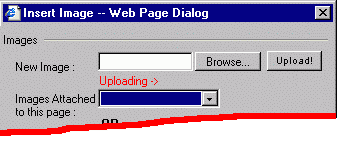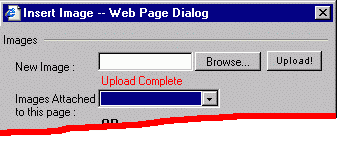| WYSIWYG Buttons |
| Insert Image |
| Insert Link |
Inserting an Image (WYSIWYG)Inserts a picture into the content at the current cursor position. To insert a picture: click on the 'Insert Picture' icon. A new window will appear, where you can choose which image to attach. | ||||||||||||||||||
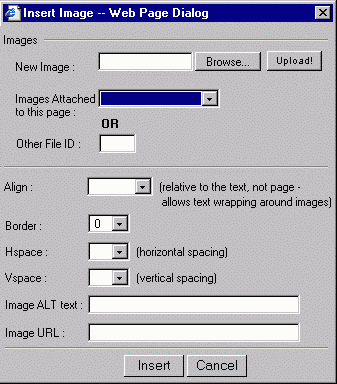 |
||||||||||||||||||
|
||||||||||||||||||
While your image is uploading a progress bar appears reading "Uploading -->", which informs you that the image is uploading. (As shown in the first image below). Once the image has uploaded the progress bar changes to say "Upload Complete" which shows that the image has been uploaded. |
||||||||||||||||||
| ||||||||||||||||||
| Finally, click "Insert" to insert the image into the page. |